Refresh Delivery in Transactional Journey
The process might seem straightforward at first glance—simply refreshing the email delivery content in Salesforce Marketing Cloud should suffice to receive the updated email contents. However, there’s more to consider. Salesforce Marketing Cloud utilizes server-side caching, which may display outdated content. Understanding when the cache refreshes isn’t always clear. In scenarios where immediate changes are critical, it becomes essential to signal that our content has been updated and prompt the system to use the latest version. Correct?
I wil show you simple trick that will refresh the template inside transactional journey. Navigate to transactional journey and open email activity and in drop down select “Activity summary”
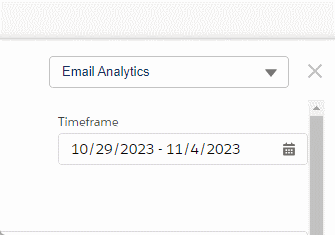
Here are two options available to us: we can either “reselect” the same template or preview the template to ensure that everything looks as expected.
Select different template
In dropdown select “Select different Message” and follow the steps after you have reselected the same template click on “Done”.
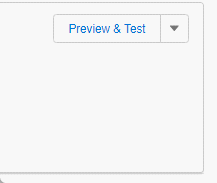
Preview & Test
Click on “Preview & Test” in the dropdown menu. Follow the same process as you would when sending test emails for any other delivery template. Once done click back button that will navigate back to the activity summary and there click “Done”

The delivery template will refresh, and with the subsequent API call, you will receive the updated contents in your mailbox.
If you need to refresh multiple transactional journeys simultaneously, there’s a simple trick you can follow. Create a new autosuppression list, select the transactional channel, and then publish it. This action will trigger the refresh of all transactional journeys at once.










